・描画禁止機能を追加しました
デフォルト状態では(見学を除き)参加者は自由に描画できますが、オーナーが描画を許可制に変更できるようになりました。
オーナーもしくは一時オーナーは、参加者一覧ウィンドウに選択リストが表示されます。
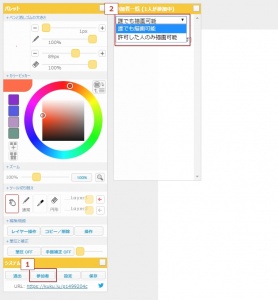
「許可した人のみ描画可能」に設定すると、自分を含むすべての参加者が描画禁止状態になり、
それぞれの参加者について個別に許可を設定できます。
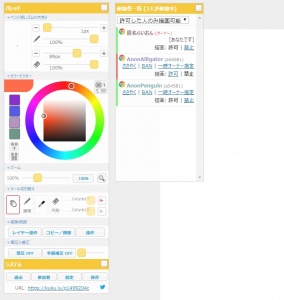
この機能は下記のようなシーンで活用できそうです。
・入場後しばらくコミュニケーションを取ってから描画を許可することで荒らしを未然に防ぐ
・描ける人をコントロールすることでイベントやゲームをスムーズに進行できる
・なでなでタイムに上から描いてしまう事故を防ぐ
この設定はルームが数分間無人になりサスペンドするとデフォルト状態に戻ります。
|
|
| https://magical.kuku.lu/?3527 |
|
 |
|
|
|